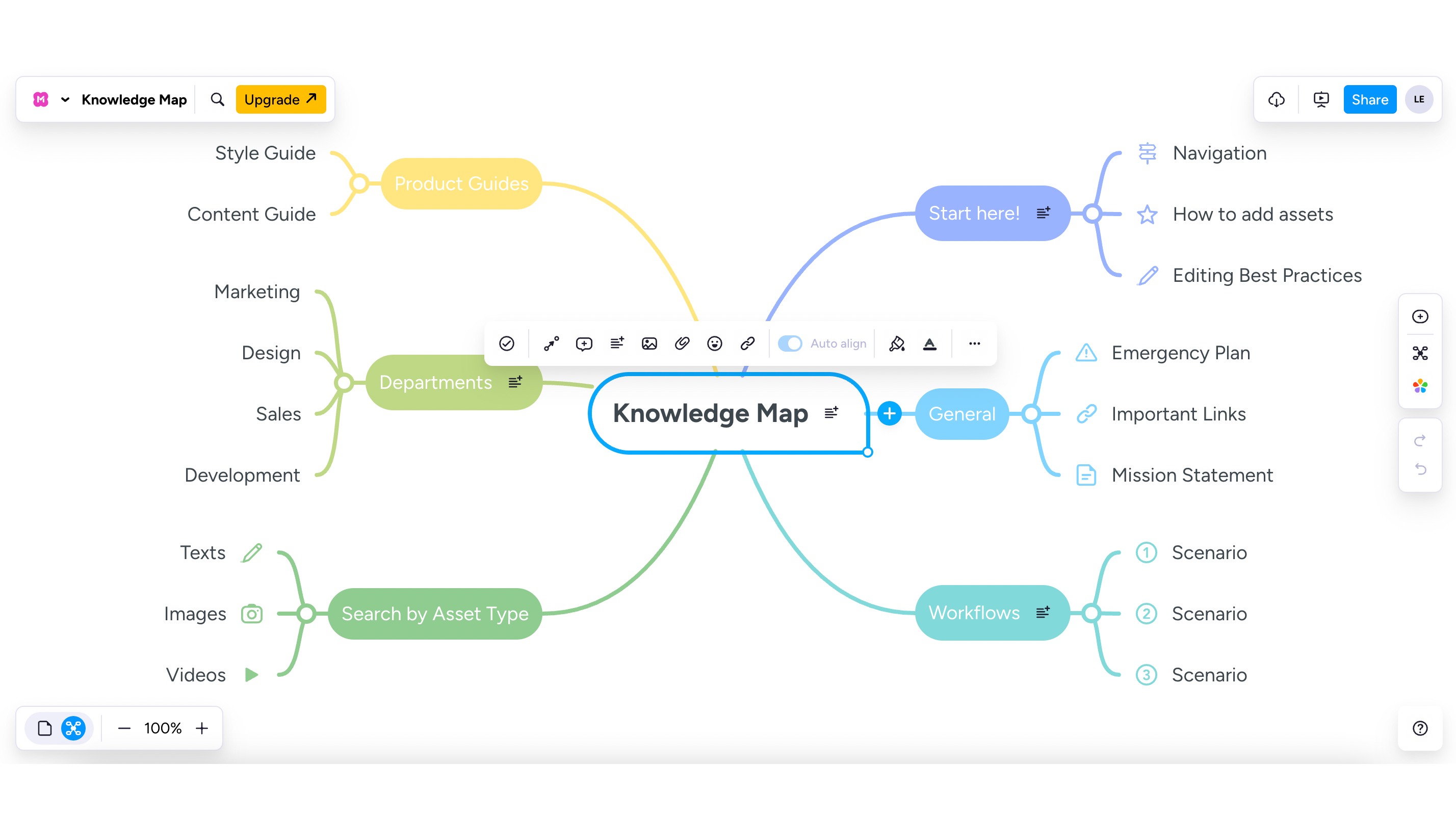MindMeister Is an Easy to Use Mind Mapping App for Visual Learners
-
The Good
- Easy to use
- Numerous templates to build maps with
The Bad- You have to pay for full access
- Syncing across devices is slow
Table of Contents
For a lot of people, using a mind map to study or enhance productivity can be a huge help. Mind maps help you brainstorm, make connections between related ideas, and outline everything from essays to how you might want to handle a major task like a move—especially if you're someone who tends to think and learn more visually. Of course, you can make mind maps on a regular old sheet of paper with a pencil, provided you don't mind erasing and re-drawing your bubbles and connecting lines over and over again. But the easier way is definitely doing it all digitally. While I used to use drawing software to accomplish this while I was in school, I would have been better off with an app designed specifically for creating and organizing mind maps. In fact, I would have been better off with something just like MindMeister, available for desktop and iOS or Android.
What is MindMeister?
MindMeister is an app for quickly creating mind maps. Within five minutes of making an account and logging in, I was able to build one from scratch easily after tinkering around a little bit. I prefer to use my computer when I can, not my phone, so I tried it out there first. Once you figure out how to build branches off of existing topics—which the software guides you to do by lightly suggesting which keystrokes to hit—you're basically off to the races. To my surprise, it was just as easy on mobile, although I was annoyed the screen wasn't really big enough to fit a large mind map. (You can scroll around and zoom in and out with no problem, though.) That's a personal preference, so it's not really an issue with the app—I'm simply a computer girl.
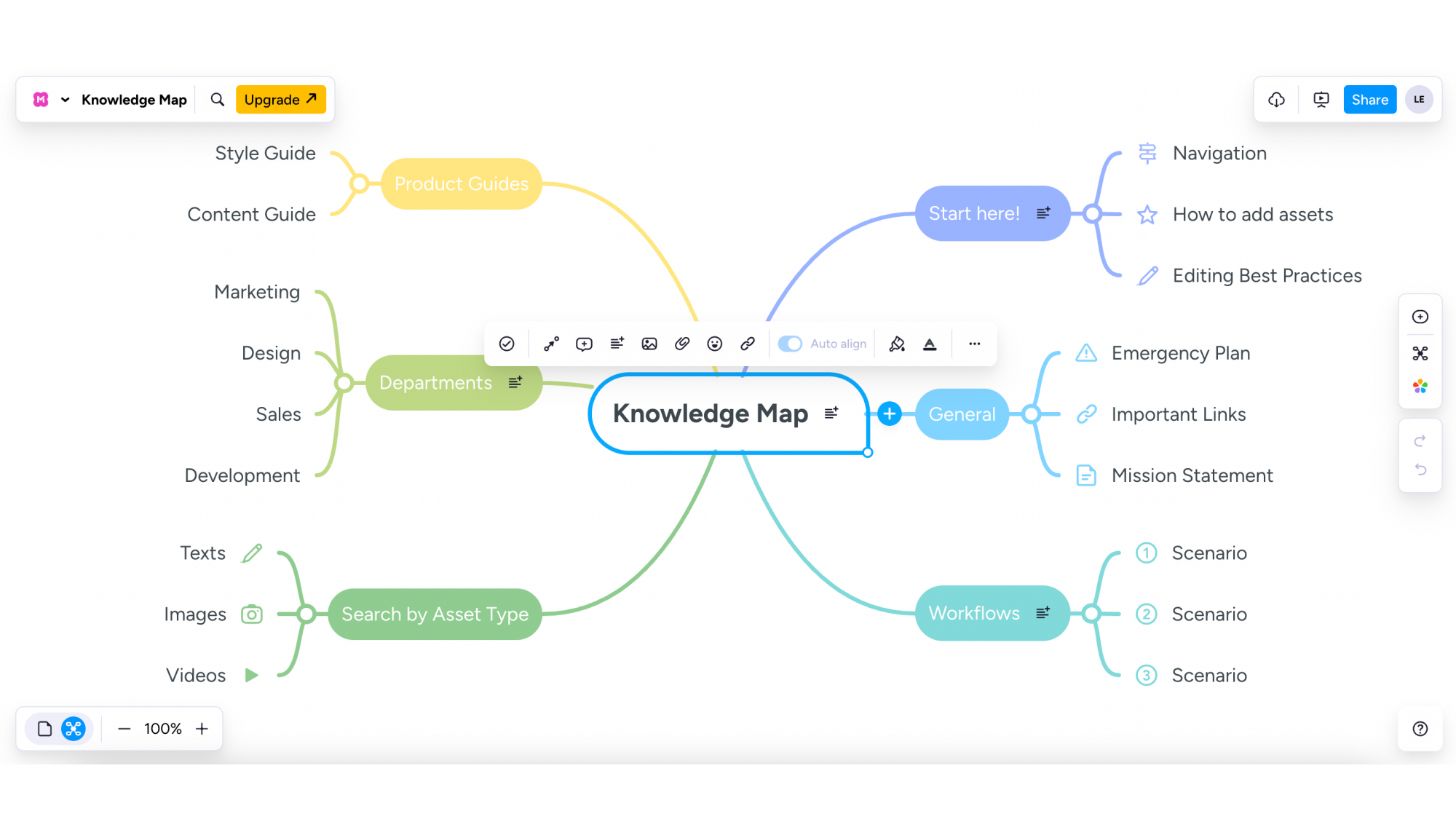
Using an app that is designed to help you produce visual representations of your ideas through lines and bubbles is already much easier than trying to do this from scratch on paper or in a plain drawing program, but even that can be tedious if not properly implemented. MindMeister thought of that, though: It comes preloaded with a bunch of templates, which I think is its strongest attribute. Most of these are for work settings—"Business plan" and "OKR Planning" are both available as templates—but others have broader uses, like the template designed for SMART goals. Better yet, it has a subsection full of education-focused map templates for students. There's a template for taking notes using the Cornell method, an exam prep template, a lesson plan template, one that features the 7 Es of studying, and another designed to help you perfectly outline a five-paragraph essay. These are all editable and customizable, so your essay could actually be a 20-page behemoth and still benefit from being outlined in MindMeister.
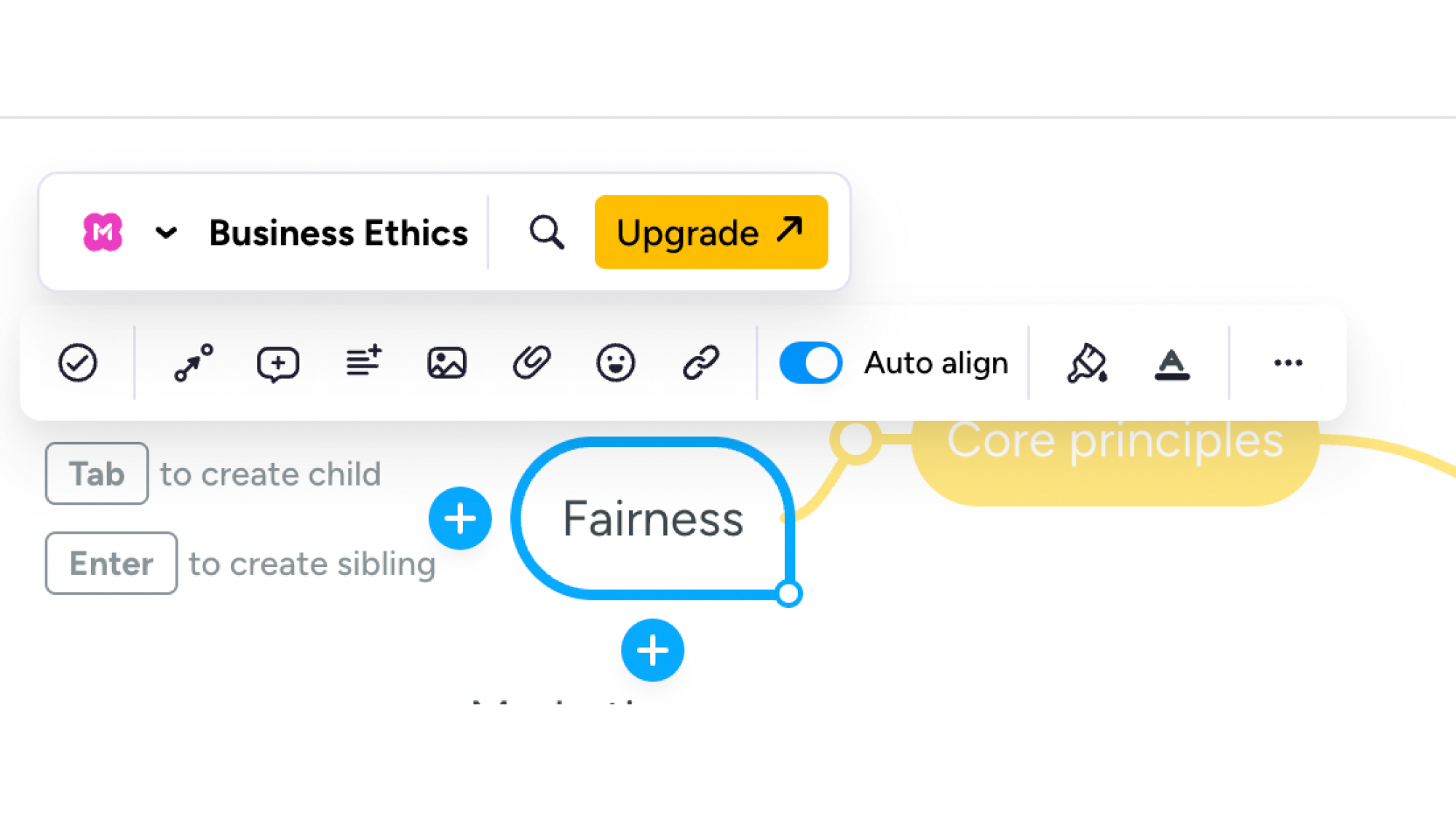
From the home screen of the app, I identified a really cool feature called Geistesblitze, which turned out to be my second-favorite part of the app, because it's so novel and useful. It's a text-entry box where you can type something fast, then select the map it should go into, and it will appear as a branch off the main idea. This is really helpful if you just need to jot down something related to what you're working on but don't have time to fiddle with the map. Entering it into Geistesblitze will stick it into the map for you, where you'll be able to edit it or move it around in there when you have time. Here's how that looks:
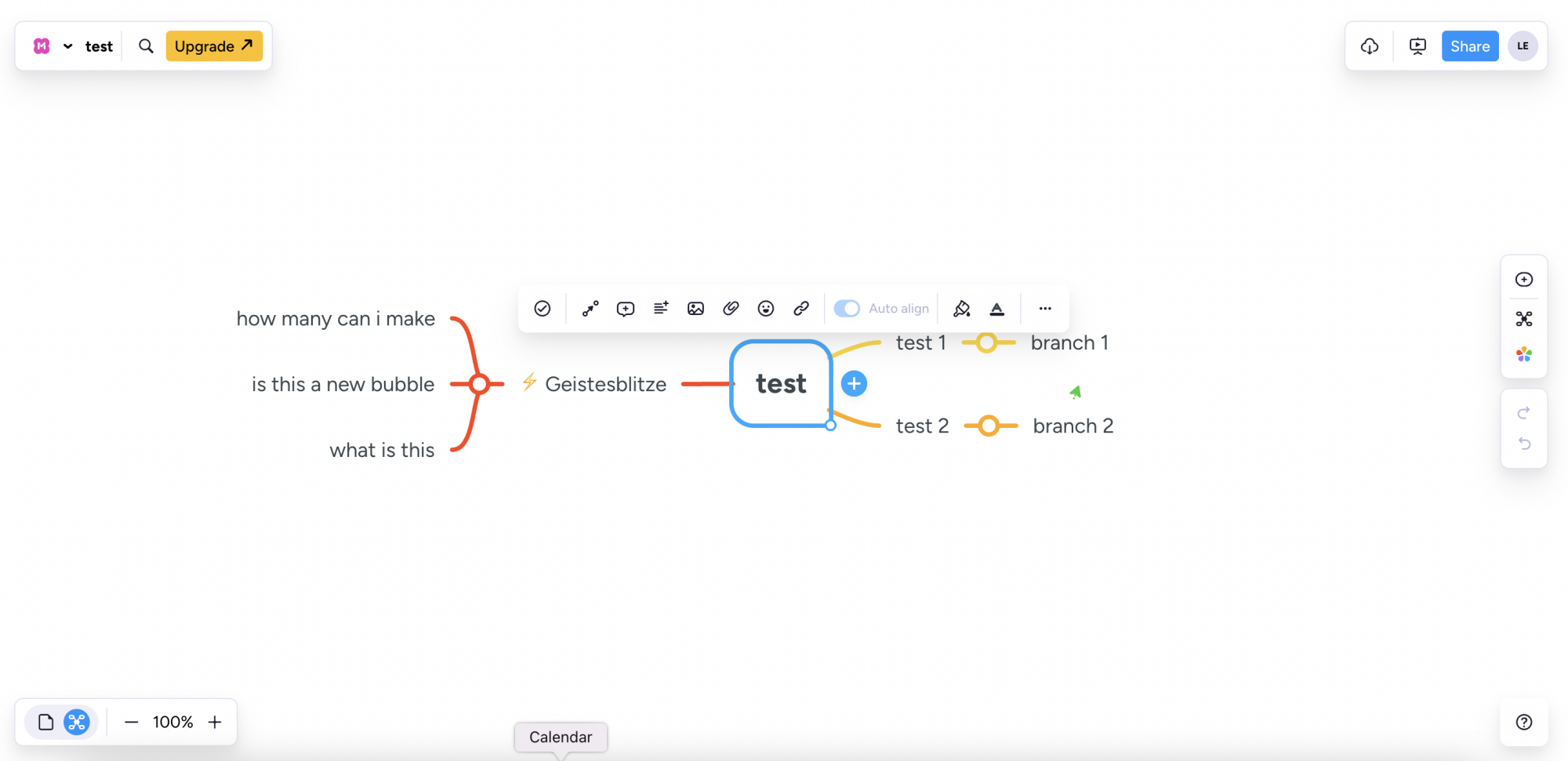
Little issues I noticed
One thing I'm sad to report is that syncing between devices isn't very fast—which I eventually came to find out was by design. I edited the same map on my computer and phone simultaneously and the changes I made on one didn't automatically reflect on the other. Fixing this was simply a matter of refreshing the browser page or backing out of the map on my phone and re-entering it, both of which caused the changes to register, but I was disappointed it wasn't more instantaneous, especially since MindMeister can be used collaboratively by teams. (Think: Work teams, sure, but also teams working on a group project for class.) As it turns out, fast sync is one of the paid features, which I'll get to later. The developers do have you over a barrel with this one if you're working in a group or dual-wielding devices, but if you plan to use the app on your own and primarily on one device, you're fine.
There was also definitely a learning curve for the app, especially when it came to adding more branches to a given idea. I wouldn't recommend downloading this the moment you need it, but rather testing it out a little bit before trying to take notes or complete an outline with it.
The MindMeister basics
Now that I'm on the other side of my own learning curve, I’ll give you a little rundown of the basics with the caveat that it is more helpful to practice and figure some of this out yourself to make the process of map creation and organization more natural and intuitive. It didn’t take me eons to understand it, but it certainly took a few minutes of tinkering.
First, know that when you make a map, your central idea—or node—is created automatically. Just click or tap it to rename it to reflect your main topic. Press tab to add a subtopic, which MindMeister refers to as a “child” or “child node.” You also have “siblings” or “sibling nodes,” which exist on the same level and branch directly off of the children. Press enter to create one of those. Collapse or expand any branch by hitting the space bar. Don’t worry too much if you connect nodes incorrectly, either. It’s a simple matter of dragging and dropping them to where they really belong.
You can customize your nodes using the menu along the right-hand side. This allows you to change up your colors, fonts, and images. Adding docs and images is something you have to pay to be able to do, but you can access a library of pre-selected icons using the free version if you'd like to jazz up your map or make certain nodes stand out. Do this by tapping the smiley face icon on the bottom of the screen, selecting an icon, editing its coloring and positioning, and placing it on the node. The icons are standard, old-style emojis, like Wingdings or alt codes. You have things like a briefcase, a church, a mail envelope, currency symbols, a lightbulb, and a barbell. There are dozens of them and they can help make it easier to identify certain nodes or ideas within a larger map. The free version also supports Emojis, which can be added through that same menu option.
The right-side menu also allows you to add notes to specific nodes, which you can’t see in the map proper, but can see when you click on or highlight that node. In the free version, you can export your maps as text outlines or PNG files. PDF exports will cost ya.
Obviously, the more you work with it, the better and faster you get at it, but it really doesn't matter, because no matter what you do, you can always drag and drop everything into the right place.
One final unique feature worth pointing out is MindMeister's presentation setup. You can turn your mind maps into presentations, which is great news if you're using it for work or school. The kinds of visuals you can include vary depending on whether you pay—like I said, icons are free, but other graphic formats will cost you to add—but even with the free version, the color and connectivity offered by a mind map should make your presentation pretty compelling. Turning your mind map into a presentation is easy. The button is on the top right of any map. Hitting it immediately zooms in on the main idea node, and you use the arrow keys on your keyboard to move from node to node after that. It's animated smoothly and pans from section to section. You can also export your mind map as a PowerPoint file if you upgrade to a paid tier.
How MindMeister compares to competitors
I like MindMeister and I like some of its competitors, like Xmind. Really, I just like mind maps! These two apps are pretty similar, but they have their quirks. They both feature templates, super-easy dragging-and-dropping, the ability to share maps and edit with other users, and a free and upgradable versions. I found, though, that I prefer the visuals of MindMeister to those of Xmind, since they're just a little more vibrant and the connections between nodes are easier to see. I also prefer MindMeister's templates, which are a tad more focused. Xmind's templates are more like suggestions. I found a template on Xmind for "preparing to move," for instance, and was easily able to turn it into an essay outline by deleting out the packing lists and pre-move checklists and replacing them with essay topics. The others I saw weren't task-focused, either, but were more broad, existing not to help you outline a presentation or meeting, but just to provide a fluffy placeholder you could replace with whatever you're working on.
MindMeister's templates are a little more purpose-built, instead, and off the bat, there are great ones designed for studying or note-taking during meetings. Rather than vague concepts, you get specifics here pre-made for work like PESTLE analysis and SCAMPER outlines. There's even maps specifically for people working in HR, like a company org chart. See the studying templates below:
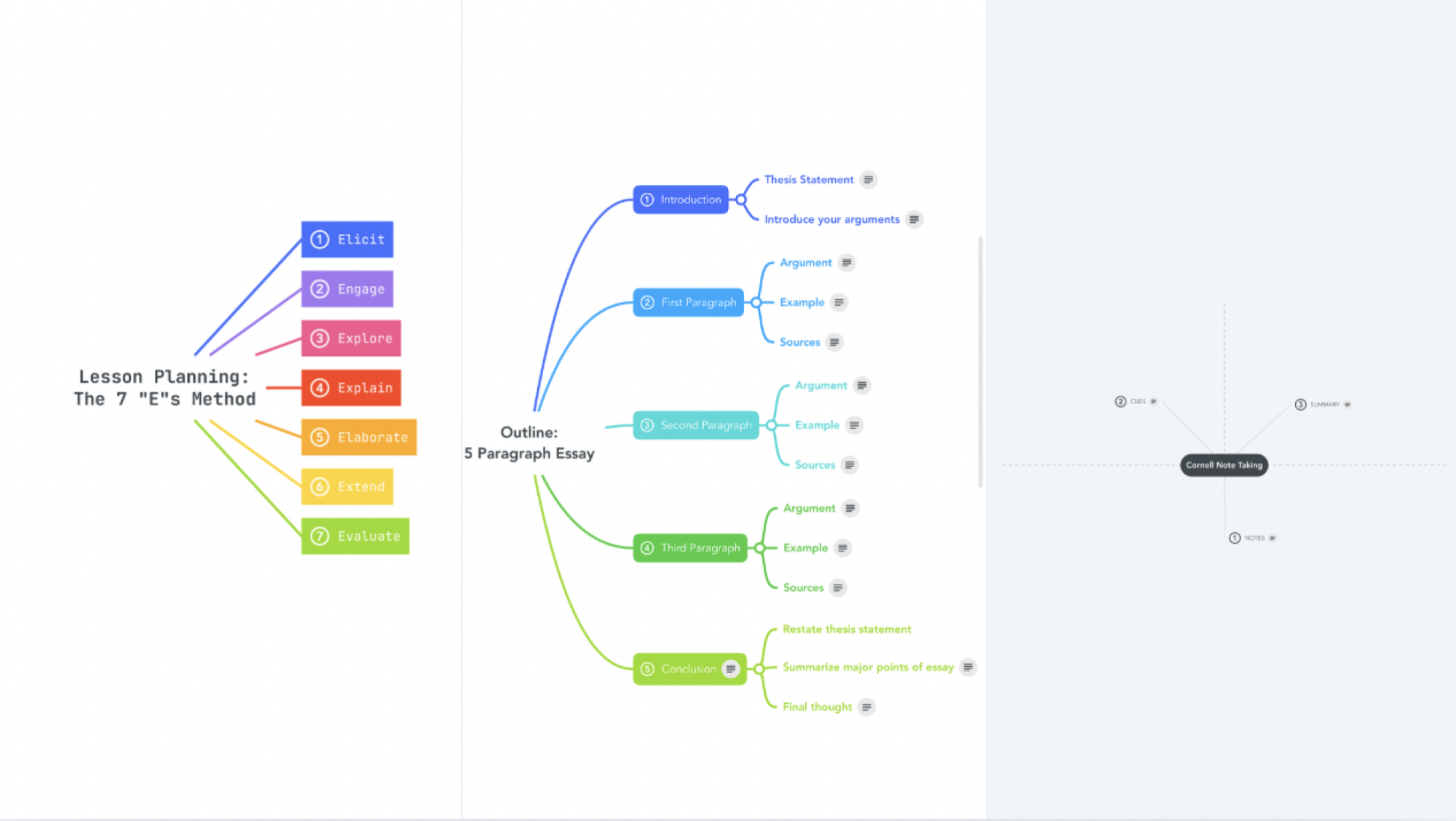
The app you choose, then, really depends on your use case. If you're organizing your own personal tasks and thoughts, Xmind is punchy and fun, but if you're using the application for work, school, or something else with a lot of structure, opt for MindMeister. Try them both out, actually. They work almost identically and you can play in the free versions to see what fits your needs. That brings me to the hard part: Money.
You'll probably have to pay
You can create three mind maps for free using this app, but at some point, you will have to pay (unless you just keep deleting your old mind maps, but that isn't helpful if you want to revisit them for studying). A personal plan costs $7.49 per month, or $78 if you pay for a year outright. It gets you unlimited mind maps, the ability to attach files like documents or images to your maps, and the ability to export maps as PDFs. You can also test it out for free for 14 days before subscribing to the monthly payment tier.
A Pro subscription will cost $12.49 per month or $125.99 per year and you can't get a free trial. You get everything in that personal bundle, plus the ability to export maps as Word or PowerPoint files.
Going back to the topic of fast sync, only when I was digging through the payment options and settings did I notice that you can, in fact, toggle on "real time sync," but trying to do so brings you back to the page where you are prompted to pay. But hey, while you're in settings, you can also toggle on a delay for your drag-and-drop "to prevent accidental moving of ideas." That's free!
Overall, this app works well, fast, and efficiently—which is ultimately why you do have to pay to use it to its full potential. Still, if you're a visual learner or thinker, this beats your other options. To me, its best use case is in class: Fire it up on the computer, take your notes in the mind map of your choice, and access or edit them from anywhere after you leave the classroom. The ready-made educational templates are a really nice touch, but even if you have to start from scratch, it's all easy enough to manage with just a little practice.

Lindsey Ellefson is Lifehacker’s Features Editor. She currently covers study and productivity hacks, as well as household and digital decluttering, and oversees the freelancers on the sex and relationships beat. She spent most of her pre-Lifehacker career covering media and politics for outlets like Us Weekly, CNN, The Daily Dot, Mashable, Glamour, and InStyle. In recent years, her freelancing has focused on drug use and the overdose crisis, with pieces appearing in Vanity Fair, WIRED, The New Republic, The Daily Beast, and more. Her story for BuzzFeed News won the 2022 American Journalism Online award for Best Debunking of Fake News.
In addition to her journalism, Lindsey recently graduated from the NYU School of Global Public Health with her Master of Public Health after conducting research on media bias in reporting on substance use with the Opioid Policy Institute’s Reporting on Addiction initiative. She is also a Schwinn-certified spin class teacher and won the 2023 Dunkin’ Donuts Butter PeContest that earned her a year of free coffee. Lindsey lives in New York, NY.